Well, I’ve been crazy busy working on some new product releases but I wanted to take a moment to blog about some useful features in GP Preferences that often slip through the cracks. I saw a blog post today about how you could use a custom ADM file to remove administrative shares on Windows systems. This works pretty well, but I always prefer it when Group Policy makes it really easy for me to manage configuration, and GP Preferences does that time and again. With respect to shares, you may want to prevent users from publishing shares on their workstations, or you may just want to get rid of the administrative shares for security reasons. In either case, you’ll find that the Network Shares GPP feature can fill the bill. If you navigate to Computer ConfigurationPreferencesWindows SettingsNetwork Shares, you’ll find this hidden gem. Right-click the Network Shares node to create a new share policy. The key to accessing the share removal feature is to choose the Delete action on the network share policy item you create, as shown below:
Note that within the policy, you can choose to remove all regular shares (i.e. those that the user creates), all hidden, non administrative shares (i.e. shares created by the user using the $ hidden marker) and admin shares (e.g. c$, admin$, etc.)
Obviously, you’ll want to use this feature carefully, especially when removing built-in administrative shares that are often used by remote management tools. But, the ability to remove user shares is especially useful in preventing your users from creating a peer-to-peer file sharing network under your nose, with little or no access controls!
Enjoy!
Darren


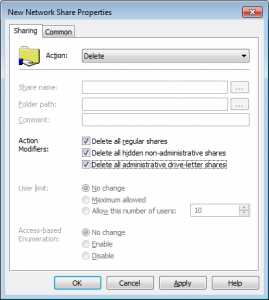
I have been working on a issue and have come across at least two of your posts regarding what I am trying to utilize Group Policy Preferences to address (this one and https://sdmsoftwarenew.wpengine.com/dev/group-policy-preferences/disabling-print-screen-through-group-policy/). Would it possible to discuss what I am trying to accomplish with you? I didn’t want to post a question regarding GPP, shares and REG_BINARY data without asking first. Thanks!
“Removing shares using GPP” link is NOT working….