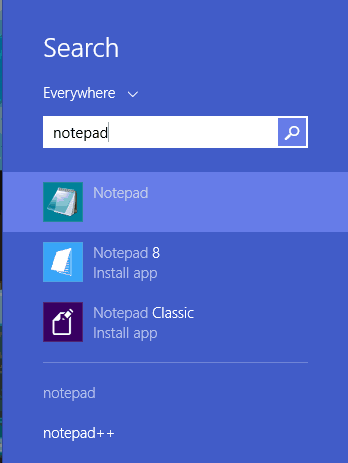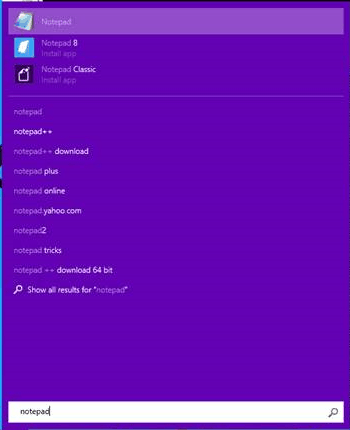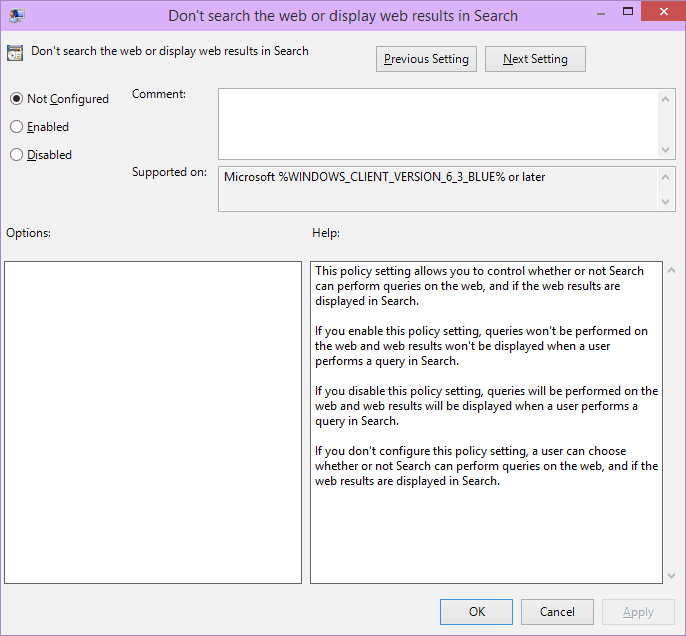Recently I’ve been testing Windows 10 Preview Enterprise. It’s always good to see how new features in new versions of Windows will behave in a typical enterprise environment. One feature that carries forward from Windows 8.x into Windows 10 is the Start Menu/Screen search feature, which lets you search for apps, or just about anything. For example, in Windows 8 or Windows 10, if I search for Notepad from the Start Screen/Menu, it shows me the following results by default:
Now, you’ll notice in both versions of the OS, that right below the installed version of Notepad, it finds two other apps in the Windows Store that have “Notepad” in their name. This might be a nifty feature for an administrator, but given that apps in app Stores are not to be universally trusted, I think this is a bad option to give the average enterprise user, because they might inadvertently click on and install that Store app simply because it looks “better”.
So how do you turn this off? Why, Group Policy of course! Specifically the setting under Computer Configuration\Policies\Administrative Templates\Windows Components\Search\Don’t search the web or display web results in Search, as shown here:
Once you enable this setting, anything your users search for, will no longer include results from the web. I personally like this approach better. I think old approach, which sort of invited users to install some unknown app that happens to appear in the Store search results, is out of place as an option in most IT shops. So, if you have already deployed Windows 8, or are thinking about Windows 10, I would make this setting part of your standard Group Policy lockdown!
Darren